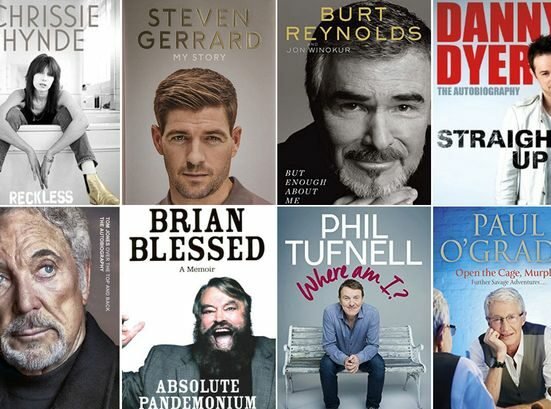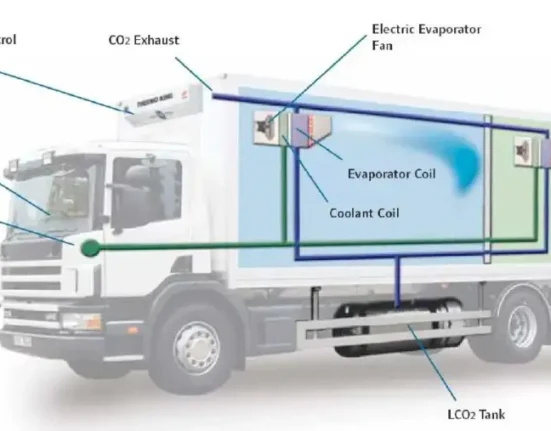Nowadays, we use the internet for everything whether it is entertainment, education, work, or connecting with each other. There are only a couple of ways through which we can connect to the internet. This includes using a mobile data network, local area network (LAN) cable, or Wi-Fi wireless connection that most of us use. However, there might come a situation where you need to share your Wi-Fi with someone to let them connect. In this article, we will discuss different ways on how to share wifi password on Android, iOS, and Windows devices.
Sharing Wi-Fi Password on Android Devices
A wide majority of internet users use Android devices and Wi-Fi to connect. However, sharing a Wifi password on Android only requires a few steps and it is not at all difficult. All you need to do is follow these simple steps given below.
Using QR Code
On recent versions of Android phones, you can simply generate a QR code on your device which other smartphone users can scan and connect to your Wi-Fi network.
- First, open the “Setting” app through the quick settings panel or app drawer icon.
- Secondly, move to the “Network and Internet” option and tap on it to open.
- Look for your Wi-Fi connection and open it.
- On the top, you will be able to find multiple options including the “Share” button.
- Now tap on it. You might see a popup asking you to enter your device’s passcode.
- After entering it, you will now be able to see the QR code.
- Ask the other person to open their “Settings” or Camera app.
- Lastly, look for the QR Code scanner option and let them scan your generated QR code.
- After completing all the steps, they will be able to use your Wi-Fi connection.
Sharing Via Bluetooth
Most of us use Bluetooth to share small files. However, you might not know that it can also be use to share your wifi password. Here is how you can do it yourself:
- First of all, turn ON your Bluetooth connection through the QS panel or via the Settings app.
- Secondly, ask the person who wants to connect to do the same step.
- Now, go to the “Wifi Connection” option in the settings app.
- Tap on connected network and choose your connection.
- Also, from the top right corner, tap on three dot menu and select the “Share” option.
- Select “Bluetooth” from the list of available options.
- Now search for the name of the people’s Bluetooth whom you want to share.
- They will receive a prompt for confirmation.
- Lastly, ask them to tap “Yes”. Your friend will be able to use the Wi-Fi network if both of you have done the steps in the correct order.
Sharing Wi-Fi Password on iOS Devices
If you have an iOS device and you want to the steps on how to share a wifi password. Also, there are different ways through which you can do so. Just follow the instructions given below.
Using Nearby Share
All iOS devices has a built-in Nearby Share function which you can use to share Wifi password easily.
- Through the Quick Settings panel, enable Wi-Fi and Bluetooth on your and other personal device.
- Make sure both of you have your smartphone unlocked.
- Bring both devices closer to each other.
- A notification will appear on the other person’s device asking them to join your Wi-Fi network.
- Last but not least, ask them to accept the request and the password will be shared automatically.
- Once they have Wi-Fi access on their device, ask them to check whether the internet is working or not.
Using iCloud Keychain
You can use the iCloud keychain feature to share your WiFi network password without actually telling them the password. Also, this method requires two iOS devices.
- First, on both of the devices, log in with the same iCloud account.
- Now, on your phone, head over to the “Settings” app then tap on the “Wifi” option.
- Look for the network whose password you want to share and tap on it.
- The other device will get a prompt asking if they want to join the network or not.
- Lastly, tap on “Yes” to establish connection.
Sharing Wi-Fi Password on Windows Device
The method for sharing Wi-Fi passwords does not change much on different operating systems. Therefore, if you have a Windows PC and want to do so then follow these methods and steps.
Using QR Code
Same as the Andriod device, you can share your Wi-Fi password using a QR code.
- First of all, open “Setting” from the Start menu or desktop icon.
- Secondly, choose the “Network and Internet” option and click on “Wifi”.
- Select the network which you are currently connected to.
- Look for the “Share” button which is available under the “QR Code” option.
- Finally, your Wi-Fi password will become a scannable QR code that others can scan and connect to.
- Ask the other person to scan this code to connect to your network.
Sharing Through Network Settings
- First, open the “Settings” app on your Windows device.
- Now, select “Network and Internet” then click on the “Wifi” option.
- Choose your connected network and click on “Properties”.
- Move down until you find the “Network Security key” section.
- Toggle on the “Show characters” option to show the password.
- Lastly, share the password with others.
Conclusion
Wi-Fi is the primary source of network connection for most of the people. They might come in a scenario where someone wants to connect to your Wi-Fi network. However, if you don’t know how to share wifi password then don’t worry. The above article contains different methods with steps on how to do so on Android, iOS, and Windows devices. Make sure to read till the end to get your desired results.